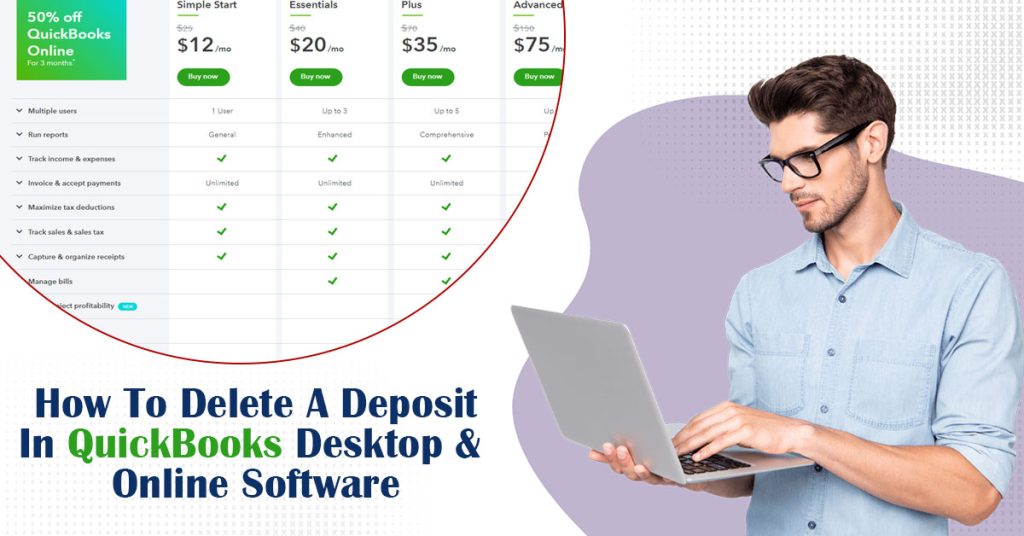QuickBooks accounting software has many features for accurate and effective accounting. The software helps SMEs to work globally to meet their financial goals. In this blog, we will discuss how to delete deposit in QuickBooks. You can record your deposits in the QuickBooks software. It is similar to the banking transaction records. In simple words, QuickBooks allows you to connect your bank accounts.
But, sometimes, you may record an incorrect value of the banking transactions. As a result, you will have to delete these deposits from QuickBooks software. There are two types of payments in the QuickBooks account:
- Deposited Payments
- Undeposited Payments.
Do you want to learn how to delete deposit in QuickBooks? These steps will help you in deleting the deposits. Follow the steps mentioned below.
How To Delete Invoice Or Sales Deposit In QuickBooks?
Follow these easy steps to know How To Delete Deposit in QuickBooks:
- Click on the Gear icon and select Chart of Accounts.
- After that, choose the Undeposited Funds option.
- Click on the View Register to get the banking transactions.
- Go to the Reference Number & Type tab.
- Click on the Deposit option.
- Then, tap the Delete option.
- Finally, choose Yes to confirm your actions.
Read More:- QuickBooks Error 30601 | 6 Ways To Fix The Payroll Connection
Delete The Deposit From Bank Account Register In QuickBooks
Follow these steps to learn how to delete Deposit in QuickBooks accounting software from the bank account register:
- Launch the Accounting tab and choose your Bank Account.
- Secondly, go to the Action tab and click on the View Register option.
- After that, locate the Deposit from the transaction list.
- Then, match the details and check the amount.
- Locate and tap the Delete option from the menu.
- Finally, tap OK to delete the deposit from the bank account register.
How To Delete Deposit In QuickBooks Online?
These steps are only applicable on QuickBooks Online. Here is how you can delete a Deposit In QuickBooks Online. Learn how to delete deposits in QuickBooks:
- Firstly, navigate the List menu and choose the Chart of Accounts option.
- After that, double-click on the Undeposited fund’s account.
- Then, open your account and tap the Transaction.
- Right-click on the Transaction and choose the Delete Deposit tab.
Finally, confirm the changes by tapping OK.
How To Delete Deposit In QuickBooks Desktop?
You can use the Delete Line feature to delete multiple payments in one deposit. Go through these simple steps to learn how to delete a deposit in QuickBooks Desktop:
- Firstly, click on the Lists tab from the top Menu bar.
- After that, select the Chart of Accounts from the main window.
- Then, double-click on your account.
- Select your Deposit and double-tap to open it.
- Choose the Payment or Transaction from the list.
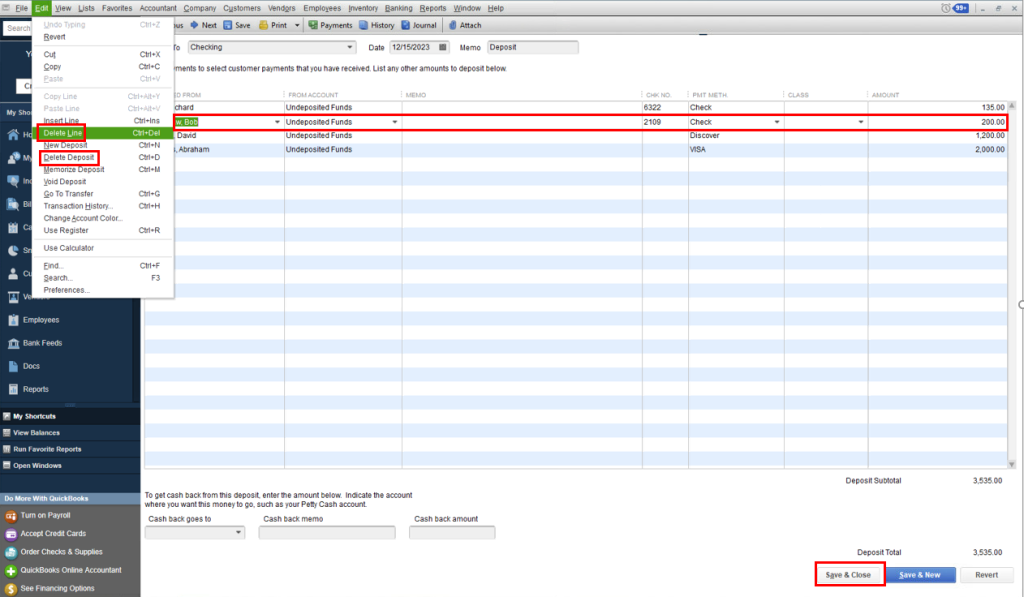
- Tap on the Edit option to proceed further.
- Select the Delete Line option from the menu.
- Finally, tap the Delete Deposit option to delete the entire deposit.
You can also delete the incorrect deposits without the Delete Deposit option. Follow these simple steps to delete the incorrect deposits:
- Go to the Lists section and choose Charts of Accounts.
- After that, select the Bank account to continue.
- Then, scroll down and locate your Deposit.
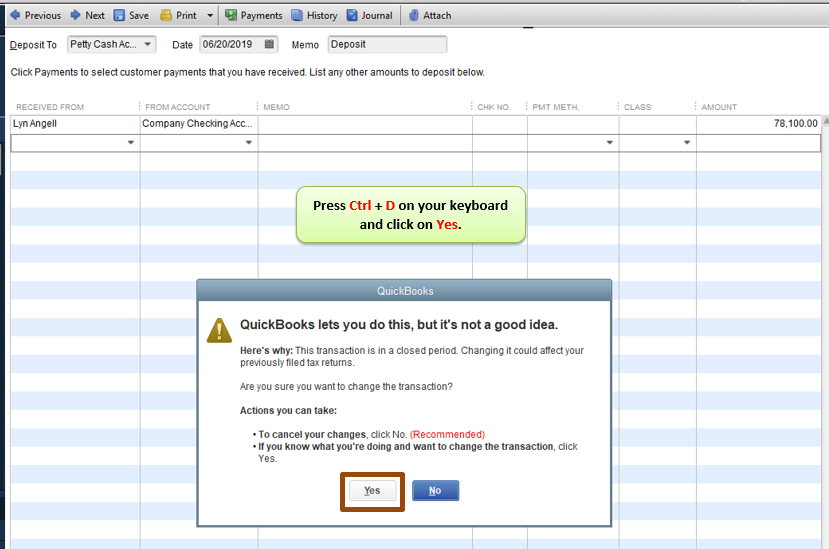
- Open your Deposit and press the Ctrl and D keys.
- Select the OK option to delete the highlighted transaction.
Steps To Delete Payment From QuickBooks
Follow the steps to learn How To Delete A Payment From A Deposit In QuickBooks.
- Open the QuickBooks accounting software.
- After that, select the Company File from the main tab.
- Then, go to the Banking tab and tap the Make Deposits option.
- Scroll down and select the Payment that you want to delete.
- Choose the Edit option from the menu and tap the Delete Line option.
- Tap Save to make changes.
- Tap on the List option and go to the Chart of Accounts option.
- Open the Bank Register and click on the Undeposited Funds option.
- Select the Duplicate Payments option and tap on the Edit menu.
- Finally, choose the Delete Payment option.
Resolve The Error When Deleting The Deposit In QuickBooks
Sometimes you might face an error when deleting the deposit on QuickBooks desktop or online. You need to un-deposit your transactions before deleting or editing them. Learn how to delete deposits in QuickBooks:
- Firstly, go to the Reports tab and tap the Search field.
- Type Deposit Detail in the text field.
- Locate the deposits that you want to delete or edit.
- Then, click on the Run Report option.
- Choose your amount from the Amount window.
- Select the customer name from the Received Form tab.
- Go to the Bank Deposit window and uncheck the customer’s name.
- After that, tap on the Save & New option.
- You will see the transaction as a pending deposit under the Bank Deposit window.
- Choose the Customer’s name again to get the transaction.
- Finally, update the amount and tap Save to edit the deposit.
Conclusion
After going through the whole blog, you can easily understand how to delete deposit in QuickBooks online or desktop software. If you want any help related to the issue and error codes on your accounting software, use our software support service. Wire IT Solutions also offers professional accounting services for small to medium-sized businesses.
Frequently Asked Questions
Learn how to delete deposits in QuickBooks:
- Navigate to the List menu.
- Choose the Chart of Accounts tab.
- Then, double-tap on the Undeposited fund’s account.
- After that, open your account & go to the transaction menu.
- Right-click on the Transaction and choose the Delete Deposit tab.
Finally, confirm the changes by tapping OK.
Follow the steps to learn how to delete a payment from a deposit in QuickBooks.
- Select the Company File from the main tab.
- Go to the Banking tab and tap the Make Deposits option.
- Select the Payment that you want to delete.
- Choose the Edit option and tap Delete Line.
- After that, tap Save to make changes.
- Tap on the List option and go to the Chart of Accounts.
- Then, click on the Undeposited Funds option.
- Select the duplicate payments option and tap on the Edit menu.
Finally, choose the Delete Payment option.
Learn how to delete deposits in QuickBooks:
- Navigate to the Lists section & click Charts of Accounts.
- After that, click Bank account to proceed.
- Then, scroll down and open your Deposit.
- Press the Ctrl and D keys.
Click OK to delete the transaction.