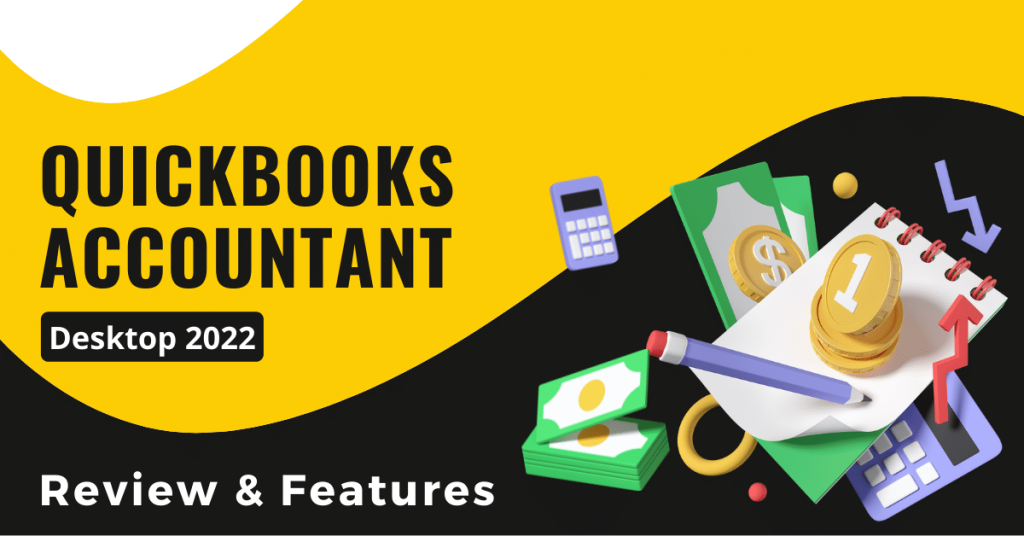You can complete your accounting tasks quicker with the help of increased productivity and speed. QuickBooks Accountant Desktop software is the latest tool from QuickBooks. It automates your everyday accounting tasks. As a result, you will have more time to focus on your business and clients. QuickBooks software was mainly focused on desktops, but the web-based version became famous due to the cloud technology.
QuickBooks also has specific editions, including Enterprise, Premier, and Pro editions. The company also launched a custom-built edition for accountants. QuickBooks Accountant Desktop software is focused on accountants. It is best for bookkeeping and accounting tasks. Sign up for a single user to start using the accounting tool, and you can upgrade it up to 100 users. You can also access all your essential tools. The blog includes features and differences of the QuickBooks Desktop Accountant software.
What Is QuickBooks Accountant Desktop?
QuickBooks accountant edition is specifically designed and developed for consultants, bookkeepers, CPAs, and accountants. It allows you to run your business along with the tools like Sales worksheets, Cloud access, and Workflow approvals. Freelance accountants mainly use the software.
QuickBooks Accountant Desktop has enhanced computing power to complete your accounting tasks quickly. It schedules and pays vendor bills online. You can use the funding source in physical or digital form. QuickBooks Desktop Accountant software also attaches documents to your transactions. You can use the mobile application to attach the documents quickly.
Leading Features Of QuickBooks Accountant Desktop
Here is the list of main features:
- Send multiple invoices using a single email.
- Send payment reminders to customers.
- Better clarity and instant insights.
- Better search results.
- Smart Help feature.
- Instant resolution for your queries.
- Find your company files in one click.
- Edit your client’s file and export it.
- Sends portable company files.
- Multi-instance feature.
- Insights tab on the main menu.
Read More:- Quickbooks Taxes: A Beginner’s Guide To Filing It
QuickBooks Accountant Desktop Is Good For
The software is entirely focused on accountants. It is best for those who:
- Provide payroll services.
- Want industry-specific reports.
- Provide on-site assistance.
- Pay bills for clients.
System Requirements For The QuickBooks Accountant Desktop Software
Here are the system requirements for the QuickBooks Accountant Desktop Plus:
| Operating System |
|
| Processor Speed | 2.4 GHz |
| RAM | 8 GB for 64-bit |
| Required Space | 2.5 GB (recommended) |
| Screen Resolution | 1280×1024 or above (Optimized) |
| Browser | Internet Explorer 11 |
Third-Party Integrations
QuickBooks Account Desktop software is optimized for third-party integrations. You can use the following applications or services;
- Microsoft Word
- Microsoft Excel
- Email estimates, Forms, and Invoices with Outlook
- SMTP email clients
- QuickBooks POS 19.0
- Microsoft 365
- QuickBooks Mac, or Mac Plus.
Steps To Invite Your Accountant To QuickBooks
Here are the steps to invite your accountant to QuickBooks accounting software:
- Firstly, sign in to your QuickBooks Online Company account.
- After that, click on the Gear icon.
- Then, choose the Manage Users option.
- Moreover, go to the Accounting Firms section.
- After that, type the accountant’s email address.
- Then, enter your first and last name in the field.
- Finally, click on the Invite option.
Use Accountant’s Copy File Transfer
Here are the steps to use the accountant’s Copy File Transfer tool:
- Firstly, go to the File tab.
- After that, select the Accountant’s Copy option.
- Then, choose the Client Activities tab.
- Moreover, click the Send To Accountant tab.
- Confirm your action and click on the Next tab.
- After that, choose the Dividing Date.
- Then, enter the Email Address of your accountant.
- Moreover, type your Name and Email Address.
- After that, create a password to protect your file.
- Finally, send the File to your accountant.
QuickBooks Accountant Desktop Vs. Online
You can remotely access QuickBooks from anywhere with the help of QuickBooks Online. But, you will not get the feel and look of the desktop software. Moreover, you will not get the full functionality of the tool. On the other hand, the desktop versions have more features than the online version. It serves differently.
You can use the QuickBooks Accountant Desktop version for advanced accounting functions. Use the cloud hosting services to access your software anywhere at any time.
Pros & Cons
QuickBooks Accountant Desktop has several advanced tools and functions that are best for freelancers and contractors. Here is the list of pros and cons of the accounting software:
| Pros | Cons |
| Accountant Copy | Single-user access |
| Accountant Toolbox | No real-time updates |
| Client books & files | Limited integrations |
| Includes membership |
Final Words
QuickBooks Accountant Desktop completes the accounting tasks quickly. You will get enhanced productivity & speed. The latest edition has several improvements. You can call us and use our services to grow your business. Wire-it Solutions offers professional accounting services and software support for accounting software.
Frequently Asked Questions
How To Share QuickBooks Desktop With an Accountant?
Follow these simple steps:
- Firstly, launch the QuickBooks Accountant Desktop software.
- After that, click on the Gear icon.
- Then, select the Manage Users option.
- Moreover, go to the Accountants tab.
- After that, click on the Invite option.
- Then, type the email address and accountant’s name.
Finally, click on the Save option to add your accountants.
How To Send QuickBooks Desktop File To the Accountant?
You can send the files via syncing apps, email, or Intuit servers. In short, you can send the company files via email, backup, or copy process.
How Can My Accountant Access My QuickBooks Desktop?
You can use QuickBooks Desktop Accountant’s remote access feature to get the screen sharing solution. You can also use screen-sharing software like Splashtop and TeamViewer.
What Are The Core Features Of The QuickBooks Accountant Desktop?
Here are the main features of the QuickBooks desktop accountant:
- Accounting
- Reporting & Dashboards
- Invoicing & Payments
- Third-party integrations
- Inventory tracking
- Payroll processing
- Time tracking
- Expense tracking.