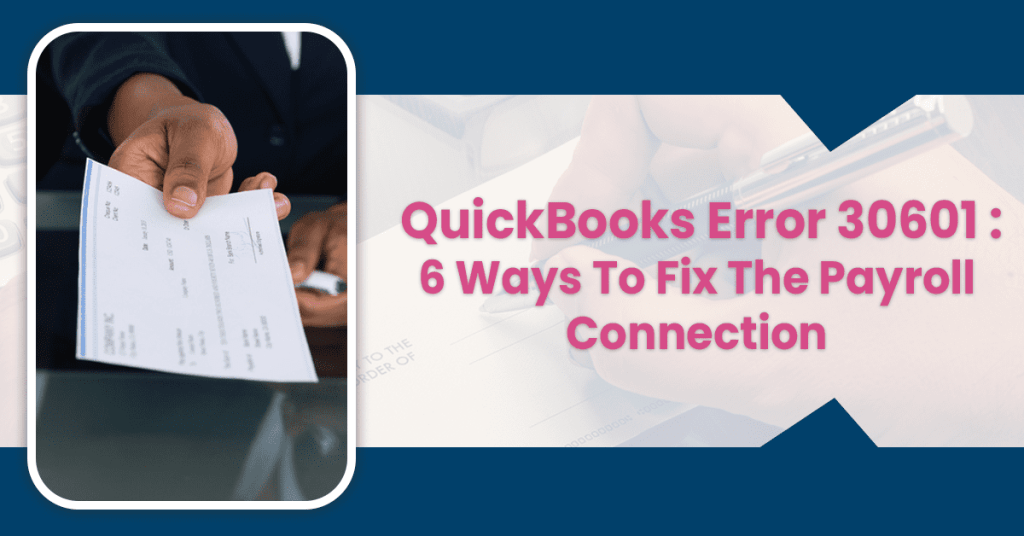You may receive this error message when trying to send direct deposit paychecks or payroll data. The QuickBooks Error 30601 is also known as QuickBooks payroll connection error and QuickBooks payroll service server error. It is because QuickBooks Desktop has encountered an issue while sending the usage data to the servers.
In this article, you will see several ways to troubleshoot Error 30601 QuickBooks. But you need to understand and find out the reason behind the QuickBooks error code. The leading reasons behind the error code are given below:
- Incorrect system date and time
- Internet security settings
- Personal firewall software settings
- General internet connection issues
- A network time-out
- Using Multi-user mode
- Invalid security settings or certificates.
Go through the troubleshooting methods to resolve the payroll connection error or payroll service error.
Verify Your Payroll Subscription To Fix QuickBooks Error 30601
Here are the instructions to verify the Payroll subscription of QuickBooks Desktop:
- Firstly, ensure that you are using the latest QuickBooks Desktop application
- After that, download the latest tax rules or tables
- Then, open the Payroll Account Management Portal
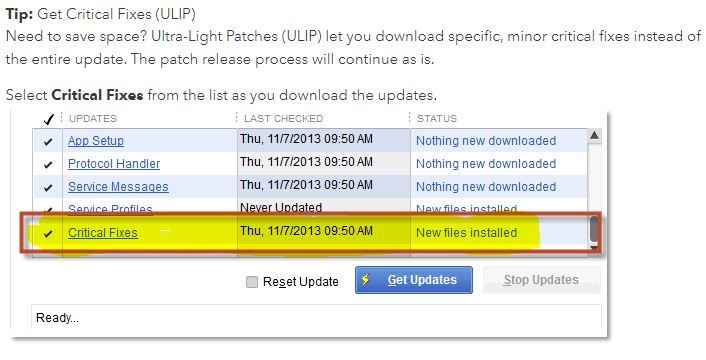
- Close the opened page and restart your device
- Redownload the payroll updates on PC
- Finally, reset the QuickBooks desktop software update.
Check whether the Error 30601 QuickBooks is resolved or not. If not, consider following the other methods mentioned below.
Read More:- QuickBooks 1099-NEC | Guide To File Both Desktop & Online Extension
Fix The QuickBooks Error 30601 By Reinstalling The QuickBooks Software
You need to uninstall and reinstall the QuickBooks desktop software to perform a smooth installation process. Pursue the steps given below to troubleshoot the QuickBooks Error 30601:
Go To The Selective Startup Mode
Follow these steps to navigate to the selective startup mode:
- Firstly, create a backup file and copy your product & license information
- After that, press the Windows + R key to launch the Run command
- Then, type MSConfig and choose the OK option
- Navigate to the General tab and click the Selective Startup option
- Load the system services and click the Services tab
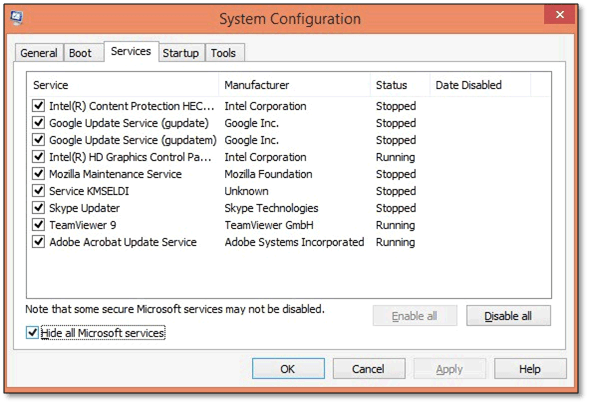
- Tap the Hide All Microsoft Services option and choose the Disable All option
- Ensure that Windows Installer is selected from the list
- Click the OK option to confirm
- Select the Restart button in the System Configuration window.
Install The Software & Go To The Normal Setup Mode
Follow the guidelines enlisted below to resolve the QuickBooks Error 30601:
- Firstly, launch the QuickBooks setup file
- Grant the required permissions
- Launch the install wizard window and follow on-screen prompts
- Complete the installation process
- Press the Windows + R key and launch the Run command
- After that, type MSConfig in the text field and press OK
- Select the General tab and select the Normal Startup option
- Finally, press the OK option and restart your device.
Check whether the Error 30601 QuickBooks is resolved or not. If not, consider following another method mentioned below.
Fix QuickBooks Error 30601 If You Are On A Network
You can follow the two steps mentioned below to fix the error 30601 QuickBooks if you are connected to a network.
Delete Website & Internet Files
You have to follow the steps shown below:
- Firstly, open a Web Browser like Internet Explorer
- After that, tap the General tab
- Scroll down and go to the Browsing History tab
- Choose the Delete option from the menu
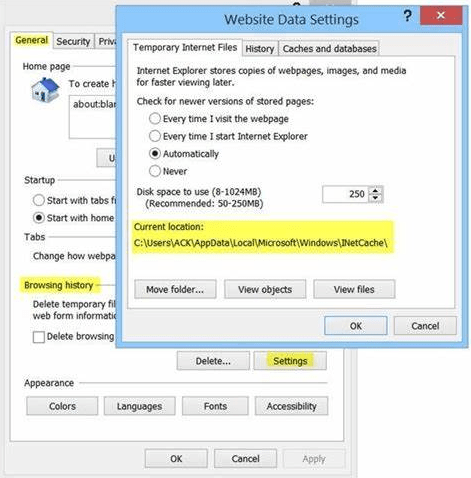
- Select the Website and Internet files option from the menu
- Then, select the Delete option from the menu
- Tap the OK option to confirm your actions.
There is no need to delete the Cookies data from your browser.
Flush The DNS
Flushing the DNS, clear out IP Addresses and other records. Here are the steps to flush the DNS. Please follow them:
- Firstly, select the Start icon and choose the All Programs option
- Locate and tap the Accessories option
- Locate and launch the Run window
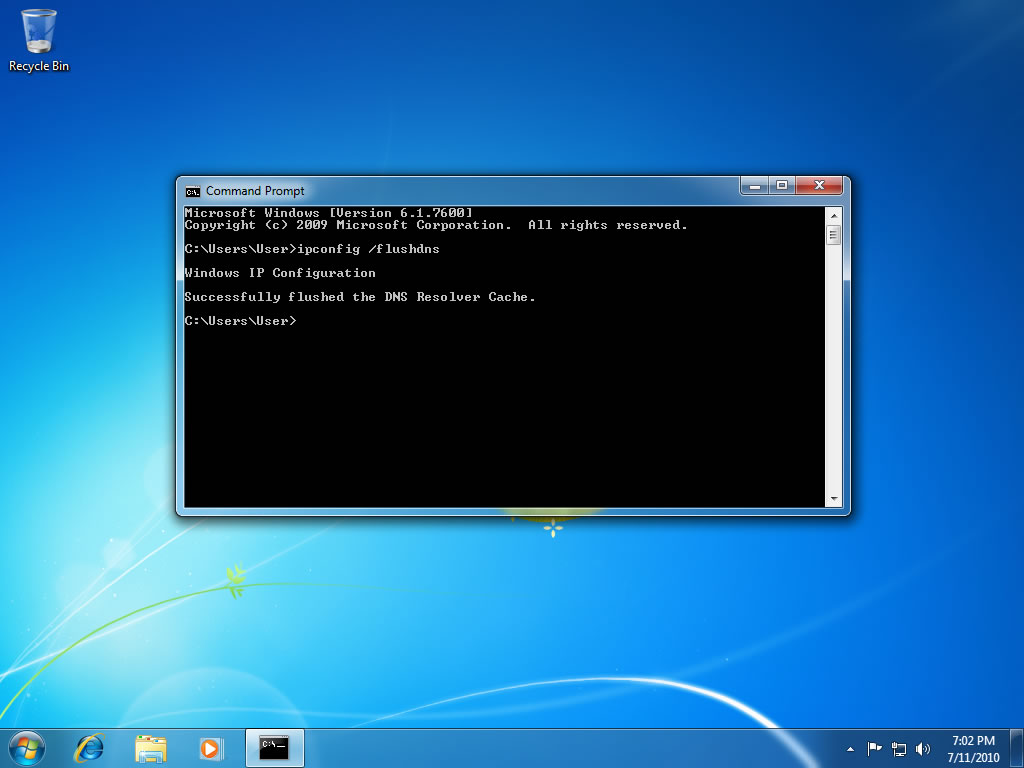
- Type CMD in the box and launch the Command Prompt window
- Type ipconfig/flushdns in the box
- Finally, press the Enter key.
The QuickBooks Error 30601 is resolved, and you are ready to send the Payroll. You can also try to send payroll after each method and check whether the issue is resolved or not.
Fix QuickBooks Error 30601 If You Are Not On A Network
Ensure that you have not installed the be safe application because it blocks all financial information transmission for your device. First of all, reboot your device and then follow the methods mentioned below to troubleshoot QuickBooks Error 30601–
Delete Temporary Internet Or Website Files
Go through these instructions to delete temporary files:
- Firstly, go to the Tools settings
- Select the Internet Options from the window
- Navigate to the General tab and locate the Browsing History option
- Tap the Browsing History option and choose the Delete option
- Choose the Website files & Temporary internet files
- Tap the Delete option and select OK to confirm.
Flush Your DNS
You need to flush your DNS to clear the IP address from caches. Follow the instructions mentioned below and fix the QuickBooks Error 30601:
- Firstly, tap the Start icon and tap the All Programs menu
- Select the Accessories option and click Run
- After that, type CMD and press Enter key
- Then, type ipconfig/flushdns in the text field
- Finally, press the Enter key to clear out IP traces.
Clear The Certificate Revocation Checkbox Of The Publisher
Follow the steps to clear the certificate revocation checkbox:
- Firstly, open the Internet Explorer browser
- After that, go to the Tools tab and select the Internet Options tab
- Then, click the Advanced settings
- Scroll down to the Security section
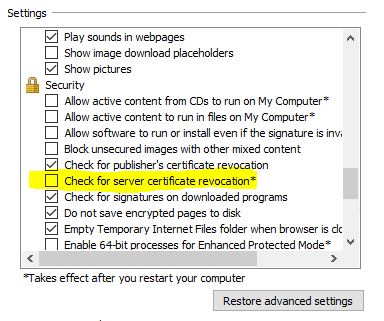
- Then, uncheck these checkboxes-
- Server Certificate Revocation
- Publishers Revocation
- Reboot your device
- Finally, try to send the payroll.
Check whether the Payroll Service Server Error or Payroll Connection Error is resolved or not. If it is still not resolved, consider the methods mentioned below.
Things To Consider Before Following These Methods
These methods will resolve the Payroll Connection Error or Payroll Service Server Error. But here are a few things to consider before following the steps mentioned below:
- Reboot your device
- Restore your browser settings
- Choose the right network for you
- Ensure that you have entered single-user mode
- Get payroll updates
- Re-validate the payroll subscription
- Ensure that you have connected to the internet.
Conclusion
The steps mentioned above are easy to follow, and you may consider them to follow on your own to resolve the QuickBooks Error 30601. Error 30601 QuickBooks is generated because of various reasons. If you still face any issues while resolving the error code, you may consult our experts, and they will fix the issue immediately. Use Wire IT Solutions services to grow your business instantly.
Frequently Asked Questions
You can fix the error by following methods:
- Verify payroll subscription
- Clean install the QuickBooks software
- Delete temporary files
- Flush your DNS to clear out IP traces
- Clear the Certificate revocation box.
Follow these steps to fix payroll errors:
- Firstly, cancel your payroll request
- Update your payroll details
- After that, reprocess the payroll submission
- Make some necessary adjustments
- Finally, get the things back in balance.
Follow these simple steps:
- Launch the QuickBooks Desktop app
- Navigate to the Keys screen tab
- Ensure that you are using the latest QuickBooks release
- Download the newest tax table
- Finally, download and launch QuickBooks Payroll Maintenance software.
Here are the simple steps to log in:
- Firstly, press and hold the Alt key
- Click on the Open option
- Go to the QuickBooks Desktop login window
- Enter the username and password in the text field
- Ensure that you have entered the correct login credentials
Finally, press and hold the Alt key and select the OK option.