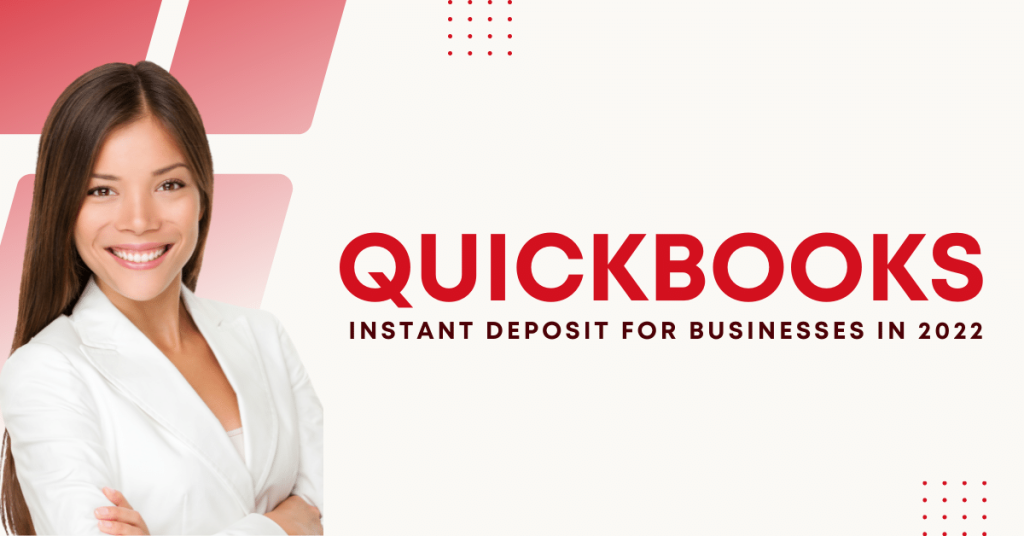Do you collect the payments from customers online via QuickBooks Payments?
With the help of QuickBooks instant deposit, you can request the customer’s payment in minutes. In contrast, the normal transfer can take a few days to complete the deposits to your bank account. You can set up an automatic instant deposit QuickBooks for specific days.
QuickBooks Payments provide a useful feature of instant deposit to its online customers. With the help of QuickBooks online instant deposit, business owners can request an immediate deposit to their checking account. If you are new to QuickBooks instant deposits, this post makes you understand everything about Instant deposits.
What Is QuickBooks Instant Deposit For Businesses?
QuickBooks Instant Deposit is the additional feature offered by QuickBooks Payments. This feature is subject to specific eligibility criteria. Your payment account tick marks the eligibility subjected to the QuickBooks policy for using this feature.
QuickBooks online instant deposit allows users to request deposits of customer payment within minutes. Additionally, active users can manage regular expenses like routine costs, payroll, utilities, and inventory purchases.
Features Of QuickBooks Instant Deposits For Business
Instant deposit QuickBooks brings amazing features for businesses. The owners don’t need to wait for days to get the customer’s payment. Here are some features of QuickBooks Instant deposit for business.
Instant Fund Transfer
One of the great features of QuickBooks instant deposits is the fast fund transfer. Business owners can request a fund transfer whenever they want. You can request an instant deposit three times a day, if eligible.
QuickBooks payment gives its customers an option of quick deposit. Online customers can choose the QuickBooks instant deposit directly to their bank account. However, QuickBooks charges an extra 1% fee for instant fund transfers.
Read More:- How To Print Pay-Stubs In QuickBooks? (Step By Step Guide)
Fast Speed As Possible
QuickBooks Instant deposit offers the fastest speed during fund transfer. The whole process takes only a few minutes to transfer money successfully. Enjoy the instant deposit of payments in your checking account at a fast pace. However, some payments depend on the speed of the banks of customers.
All-Day Availability
For an extra 1% fee, you can move your customer’s payment seven days a week. You are eligible for an instant deposit on weekends, nights, and holidays. In Addition, merchants can use the automatic instant deposit option to accept payments automatically.
Pros And Cons Of QuickBooks Instant Deposit For Businesses
Instant deposit QuickBooks brings advantages as well as disadvantages to businesses. If you are new to QuickBooks instant deposit, you should understand its pros and cons.
Pros Of Instant Deposit QuickBooks
The biggest advantage instant deposit QuickBooks gives is the quick deposit of payments. You don’t need to wait for long to receive your money in your bank account. The payment is deposited in your checking account on the same day. In addition, you can request the payments three times a day as per your eligibility.
Cons Of Instant Deposit QuickBooks
The cons of QuickBooks instant deposit is that it comes with eligibility criteria. That means you can get a little money if you are a new user. Another disadvantage is you can request up to $5000 in a day.
Create Your QuickBooks Payment Account
To get the instant deposit in QuickBooks, you need to have a QuickBooks Payment account. Create your QuickBooks Payment account with these simple steps.
- First of all, Login to your QuickBooks account online.
- Once you log in, go to the Selecting setting option on the QuickBooks desktop screen.
- From the drop-down menu, select Account and then Settings.
- In the next step, choose the Payments option from the menu.
- In the QuickBooks Payment section, select Learn more. This step is to set up your payment options.
- In this step, select from the options Proprietor area/ Start in the owner, which matches your role.
- Now, select the Start button under the Payment Deposit section.
- Complete all the sections on the screen to successfully set up your QuickBooks Payment account.
Set Up A QuickBooks Instant Deposit Online
Let’s set up QuickBooks instant deposit online for receiving payments. Before you request the QuickBooks online instant deposit, you need to set up your instant deposit online. Make sure you already have a QuickBooks Payment account; if you don’t have, create your payment account by following the above process.
- Firstly, log in to your QuickBooks online payment. Without a payment account, you will be unable to receive the instant deposit.
- Next, go to the Sales menu option shown on your payment dashboard.
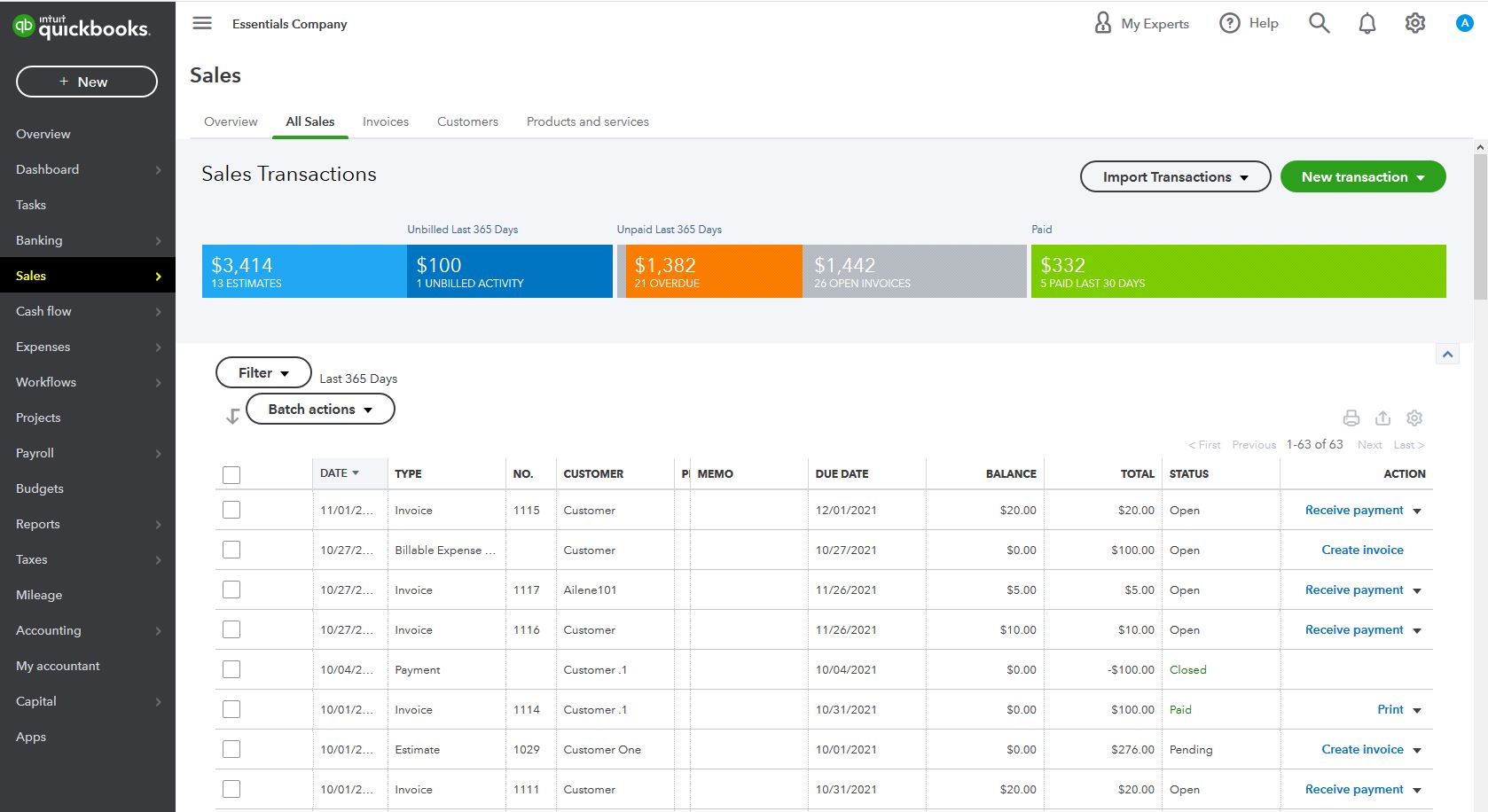
- Now, connect your Debit card with your QuickBooks account. Remember, QuickBooks uses the debit card to deposit the funds(money) in your bank account. You must have a Mastercard or Visa connected to your Bank checking account.
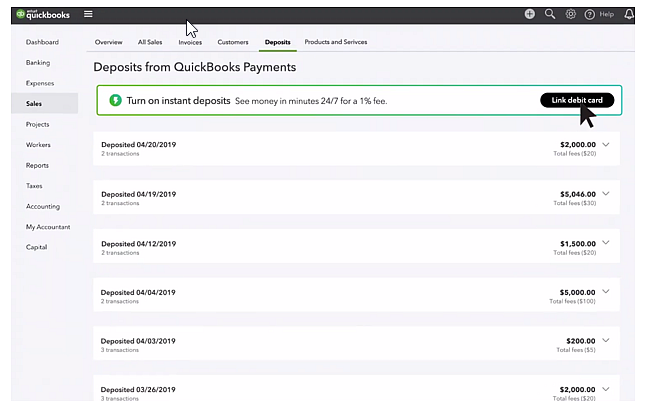
- Go to the Get paid option and select Deposits. To get the instant deposit in your checking account, you must provide your Bank account details in the get payment option.
- Check the Eligibility for getting an instant deposit in the QuickBooks payment account. If you are eligible to get the deposit, you will see the Instant deposit banner.
- Now, select the Get set up option in the instant deposit banner shown on the screen.
- Enter your Debit card details in the given fields and follow the next steps shown in the window.
- You will get a verification code on your registered email address. Enter this code to verify your Account to set up QuickBooks instant deposit online.
Request A QuickBooks Instant Deposits Online
You can request the QuickBooks Instant Deposits online to collect the customer payments into your bank account. The whole transfer process takes up to 30 minutes. To receive the money on the same day, request instant payment before 3 PM (Pacific time). Follow these steps to request QuickBooks online instant deposit.
- First of all, go to the Sales in your QuickBooks Payment account. Next, select Deposits options.
- In the Instant deposit section, select the Get it now option.
- Review the total amount and associated fees. Make sure you fill the amount within the limit.
- After review, click on the Get it now option to complete the process.
- Once the requested amount is deposited into your bank account, you will receive an email notification.
Schedule An Automatic Instant Deposits In QuickBooks Online
QuickBooks Instant Deposit gives its users the option of scheduling an automatic instant deposit. It’s easy to set up automatic deposits on specific days of the week. You can request your whole available balance three times a day. Follow these steps to schedule automatic payments in QuickBooks online instant deposit.
- First of all, log in to your QuickBooks payment account online.
- Next, go to the Selecting settings on the left side.
- From the drop-down menu, select Account and Settings.
- In this step, choose the Payments option.
- After that, you need to navigate to the Deposit speed section for further process.
- Now, click on the Set a schedule option.
- Choose the days on which you want an instant deposit.
- In the end, select the Save schedule to finish the process.
Change The Receiving Quickbooks Instant Deposit Account
You can change the Account to receive your instant deposit online. To change your Account for instant deposit QuickBooks, follow this simple process.
- First of all, log in to your QuickBooks payment account online.
- In the next step, navigate to the Selecting settings option.
- From the drop menu, select the Account and Settings option.
- In this step, choose the Payments option.
- Now, select the Change option to change your instant deposit account information.
- Once you change your account information, click on the Save option.
- To complete the process, click on the Done option.
Conclusion
In conclusion, QuickBooks instant deposit allows its customers to sign up for a quick deposit. The instant deposit function allows you to receive the funds in minutes rather than days. You can easily request a deposit on your QuickBooks online. Now, you know everything about QuickBooks online instant deposit.
Wire-it Solutions provides expert support in Accounting and Financial Software to businesses. Our team has expertise in handling various accounting software. If you need any further help, get in touch with our experts for easy assistance. For any assistance, visit our website.
Frequently Asked Questions
What Is “QuickBooks Instant Deposit Not Working”?
QuickBooks instant deposit not working is the message displayed on the screen. This message means you can't use the instant deposit service in QuickBooks now. According to QuickBooks eligibility criteria, you can’t get an instant deposit.
Who Is Eligible For The Next Day Deposits?
The next day deposits are available to qualify online new customers. The next day's deposits are for ACH bank transfers and credit card payments.
Where Can I Track All My Fees And Instant Deposits?
To track all your instant deposits and fees, you must have a QuickBooks Payment account. “Login” to your QuickBooks payment account, go to the “Sales or Invoices,” and then the “Deposit tab.”