Quicken is one of the best personal finance management software. You can use it to manage your business and money. One of the most common errors is Quicken Error OL-1-B. You may face the error code when using the Quicken online services. The primary reason behind the error code is an expired security token.
The error code appears on your screen frequently. You must find out the reasons behind the Quicken Error OL-1-B. The article includes simple methods to fix the error code on your device. You can follow the different troubleshooting methods to resolve the issue independently.
Create a Quicken backup file to save your important data & files. You can use the backup file to restore your essential data and files.
Quicken Error OL-1-B- Refresh The Sign-In Information
Here are the instructions to resolve the issues-
- Firstly, launch the Quicken software and click on the Edit menu
- After that, select the Preferences option from the drop-down menu
- Then, locate and tap the Quicken ID & Cloud Accounts option
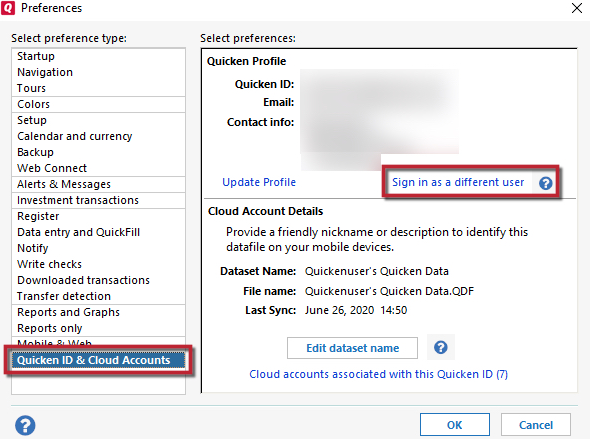
- Select the Sign-in as a different user option from the window
- Then, type Yes in the text field of prompted window
- Select the Sign Out option and complete the process
- After that, sign in to your Quicken account again
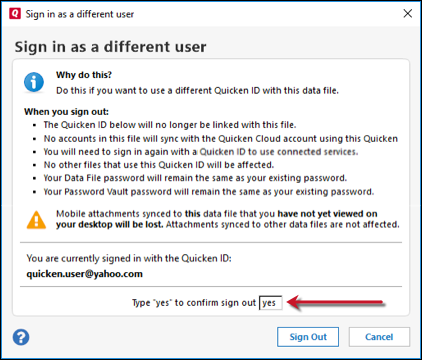
- Finally, refresh the sign-in information.
Quicken Error OL-1-B- Update Your Quicken Software
Follow the instructions mentioned below to update your Quicken software-
- Firstly, launch the Quicken app
- Then, log in to your Quicken account
- After that, select the Tools tab
- Navigate to the Help page and tap Check for Updates
- Then, wait for a few minutes until you get a notification
- If there is an update, tap Yes to download it
- Finally, follow on-screen prompts and install the latest version.
Read More:- Quicken Error OL 221-B (Guide & 7 Methods To Fix It)
Quicken Error OL-1-B- Reactivate The Quicken Account
Follow these instructions to reactivate the Quicken account-
- Firstly, open the Quicken application and go to Tools setup
- Select the Account List option and choose the affected account
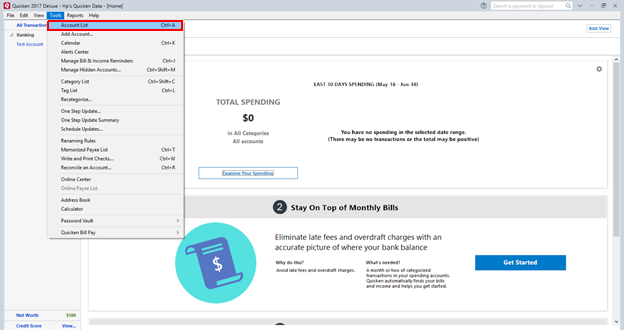
- Tap the Edit option next to your Quicken account
- After that, navigate to the Online Services tab
- Choose the Deactivate option from the list
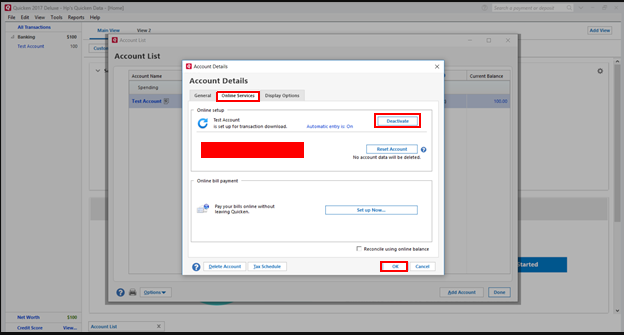
- After that, tap Yes to verify your actions
- Then, restart the Quicken application
- Go to the Tools menu and navigate to the Online Services tab
- Type in your Quicken account credentials in the Text field
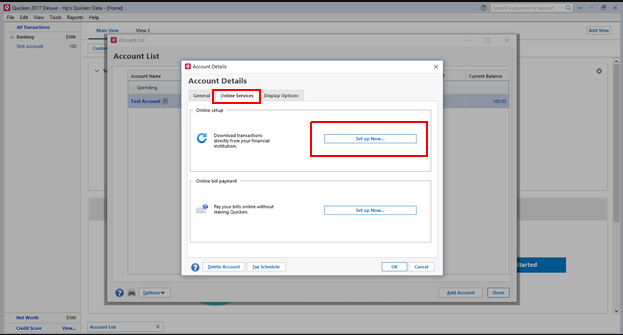
- Then, click on the Next option and tap the Finish option
- Add your bank accounts by clicking the Link option
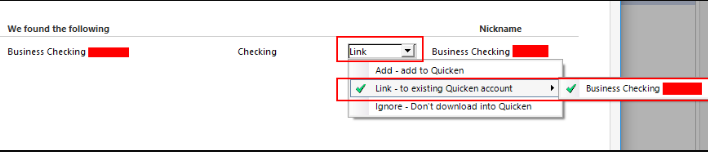
- Finally, follow on-screen prompts and finalize the reactivation process.
Quicken Error OL-1-B- Install The Mondo Patch
Mondo Patch overwrites all your Quicken files without caring about the Quicken version of your all files. It is the best option for fixing the corrupted files. Follow these steps to install a Mondo patch and resolve the Quicken Error OL-1-B-
- Firstly, launch any updated web browser on your PC
- Visit the official website and navigate to the download page
- After that, choose the option between the US and Canada
- Then, download the mondo patch file on your PC
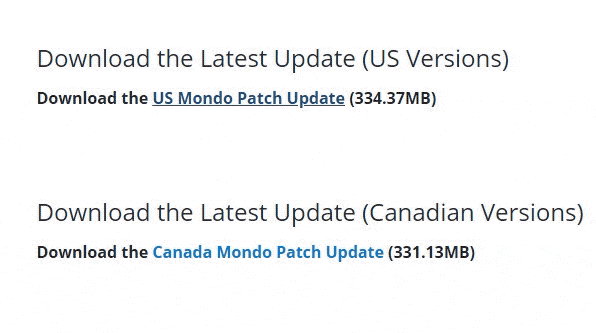
- Open your downloads folder and locate the downloaded file
- Right-click on the file and select the Run as administrator option
- After that, follow the on-screen instructions and choose the Next tab
- Then, read all the license agreements and guidelines
- Tap Next to continue and click Install to initiate the installation process
- Finally, finish the installation process and launch the Quicken application.
Things To Consider Before Following These Methods
You must create a backup file that contains all the data and files from Quicken accounts. Consider these points before applying the troubleshooting methods-
- Update your Quicken software
- Create a backup file
- Check your account information
- Look out for the hidden accounts
- Authorize the Quicken data files.
Leading Reasons Behind The Quicken Error OL-1-B
These could be the leading reason behind the error code-
- Incorrect account information
- Integrity data issues
- Closed account
- Older Quicken program.
Quicken Error OL-1-B Signs
Here are the Quicken error OL-1-B signs. If you are experiencing any of these issues on your device, it means you are facing a Quicken error code.
- Active Quicken program window crashes
- The PC crashes frequently
- Your PC starts freezing
- Late response from input devices
- Error code displayed on your screen.
Conclusion
Above mentioned methods in the blog will help you fix the Quicken Error OL-1-B. You can quickly fix the issues on your own. But, if you face any problems while attempting the troubleshooting steps, consult the experts and resolve the error code instantly. Wire-it Solutions offers advanced accounting services and software support.
Frequently Asked Questions
Go Through these following steps to fix the error code-
- Close, Update, or Reinstall the conflicting programs
- Update antivirus software or other security programs
- Update your Windows OS to the latest version
- Install the latest mondo patch
- Reactivate the Quicken account
Refresh your sign-in information
You can resolve the Quicken issues by these methods-
- Install a good antivirus on your PC
- Verify your internet connectivity
- Enter the correct account details
- Update the Quicken program
Here are the steps to reset your cloud data-
- Firstly click the Mobile & Alerts tab
- After that, tap the Edit profile option
- Enter your password on the prompted screen
- Select the Mobile & Web option from the left window
- Then, locate and tap the Reset your cloud data option
- Finally, click Reset to confirm the reset action.
Go through these simple steps to reset your Quicken online account-
- Firstly, log in to your Quicken account and go to the Tools section
- Select the Account List from the menu and choose your affected account
- After that, tap the Edit option next to the account’s name
- Then, go to Online Services and click the Reset Account tab
- Finally, enter your bank password and follow the on-screen prompts.

