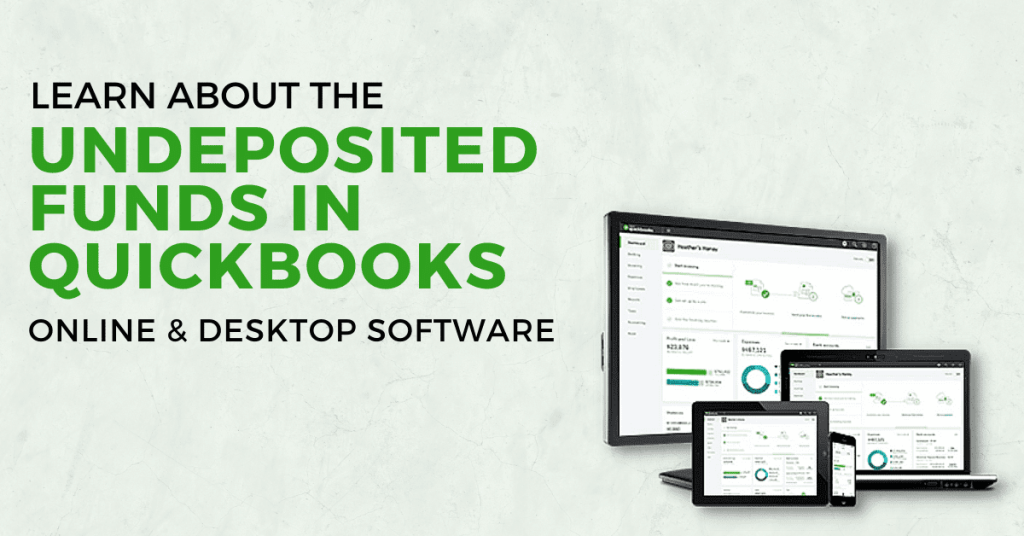If you use an external processing service, the QuickBooks Undeposited Funds feature is essential for your business. Undeposited Funds In QuickBooks are the funds you received from invoices. You can add multiple payments to your Undeposited fund list. In short, every firm has undeposited funds. Funds might be in transit for a single or several days. Moreover, when you accept the payment from any credit card, the funds might take a few days to clear your bank account.
To run your finances smoothly, here is everything you need to know about the Undeposited Funds In QuickBooks and QuickBooks Undeposited Funds accounts. QuickBooks offers specific accounts for these transactions. The account tracks installments from the customers.
QuickBooks Undeposited Funds Account
QuickBooks online and desktop offers Undeposited Funds Account. It is a holding account in which you will receive money that is intended to deposit into your accounts. The accounting software automatically creates the business’s chart of accounts. You can not delete the account. QuickBooks will create a new Undeposited Funds account. You can also rename the account as per your preferences.
Undeposited Funds On QuickBooks Balance Sheet
Your banking institute deposits several payments at once. The bank records combine all the amounts in your deposit. On the other hand, QuickBooks Desktop or Online accounts do not match your banking transactions due to multiple transactions.
Read More:- How Do I Talk To Someone At Quickbooks? (Care & Support Plan)
How To Deposit Payments Into QuickBooks Undeposited Funds Account?
Here are the steps to deposit payments into your Undeposited Funds Account. You just need to follow the steps mentioned below based on your type of account:
Undeposited Funds In QuickBooks Desktop
QuickBooks Desktop takes care of QuickBooks payments and payments processed outside of QuickBooks for you. Here are the steps to process invoice payments through QuickBooks Desktop:
- Firstly, you need to connect your existing QuickBooks account.
- After that, click on the Edit icon and choose your Preferences.
- Then, navigate to the Payments tab and choose the Company Preferences option.
- Select the Payment methods for your customer and click OK.
- Apply the changes to the existing customers.
- After that, create an invoice for your Undeposited funds.
- Then, choose the payments or transactions.
Undeposited Funds In QuickBooks Online
Here are the steps to deposit the transactions or payments which are processed under QuickBooks Payments feature:
- Firstly, select the + icon or click on the New option.
- After that, select the Receiver Payments tab and choose the Customer.
- Then, choose your checkbox to receive payments.
- Select the Deposit To option from dropbox.
- Locate and tap the Undeposited Funds option from the menu.
- After that, you need to type accurate information into the form.
- Finally, choose the Save & Close option from the menu.
You will need sales receipts if you want to deposit the payments outside the QuickBooks Payment feature. Follow the steps given below:
- Firstly, click on the + icon or New option.
- After that, tap on the Sales Receipts tab.
- Then, open the Customer dropdown window and select your Customer.
- Open the Deposit To window and choose the Undeposited Funds option.
- Fill out the Sales Receipt form and ensure that all the details are accurate.
- Finally, select the Save & Close option from the menu.
Leading Issues In Undeposited Funds In QuickBooks
Undeposited funds account generates issues when the money is entered on the first day and deposited another day. It may lead you to duplicate transaction issues. Moreover, the banking statement does not match your deposits, so the bank reconciliation process must be the primary approach to resolve the issue. Match the statement and transactions in the Current Asset tab.
If you use the latest version of QuickBooks Online or Desktop, you can also create or manage journal entries to your Undeposited Funds Account. But, you can not change the bank account type. The recommended approach matches the payment received to date and the deposited date. You need to reserve the entry first. After that, you can resolve the issue.
Final Words
You can get the deposit details in the Bank Register tab. Undeposited Funds In QuickBooks appear in the Undeposited Funds Account. Call our experts if you want more information related to the Undeposited Funds. Wire IT Solutions offers accounting software support services for business owners and individuals.
Frequently Asked Questions
Undeposited funds are only for getting payments from customers and making deposits into your bank accounts. The primary purpose of the undeposited funds is getting installments to coordinate your QuickBooks bank account ledger
Follow these steps to clear undeposited funds in the QuickBooks Online:
- Firstly, ensure that you have got the Payments from the customer.
- After that, launch the QuickBooks Online account.
- Then, go to the Transactions tab.
- Choose the Chart of Accounts option from the window.
- Locate and tap the Undeposited Funds tab.
- After that, go to the Balance tab and view the Banking Transactions.
- View your transactions and click on the View Register option.
Finally, click on the transactions and select Clear.
Here are the steps to clear undeposited funds in the QuickBooks desktop:
- Firstly, you need to save your deposits and close the Deposit window.
- After that, get back to the Undeposited Reserves register.
- Then, check your holding account.
- Check your QuickBooks Payments.
- Check the QuickBooks Undeposited Funds account.
- After that, go to the Undeposited Funds Register.
Finally, choose the Transactions and click on the Clear option.
Follow these steps to Deposit Undeposited Funds in QuickBooks Online accounts:
- Firstly, select all your payments in the Deposit account.
- Ensure that the Amount matches your bank deposit slip.
- Post the deposit to your correct QuickBooks account.
- Match the dates on your Transaction slips.
Finally, tap Save to deposit it into your account.