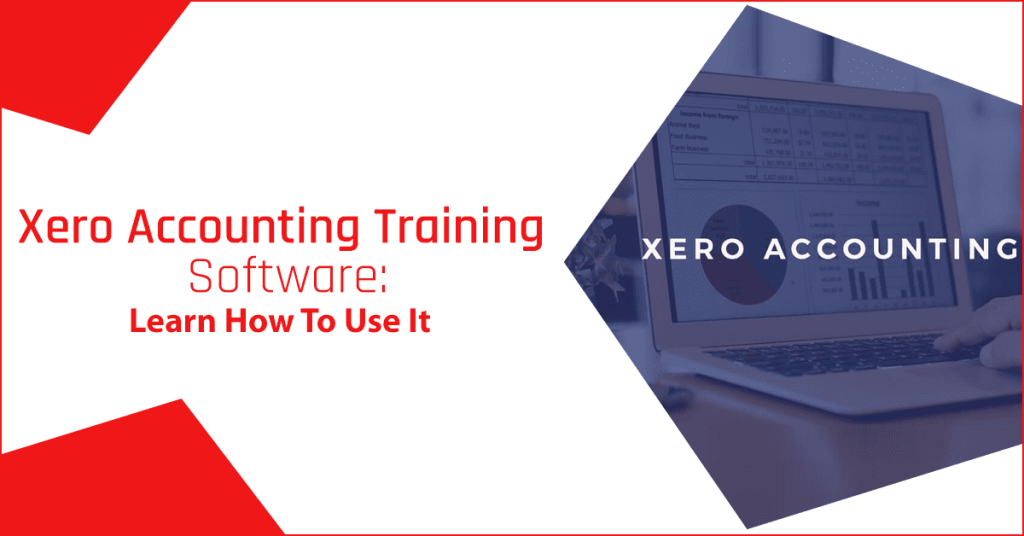Xero is an online accounting software specially developed for small-scale businesses. Become a competent as well as confident Xero software user in a few weeks, straight from your own home or office. You can learn everything about the Xero accounting software and become a pro within a few weeks. You can also join the Xero accounting software training institute for more advanced training and knowledge. If you’re a newbie to Xero accounting software, we are here to help you out. Read our complete blog, and it will help you get up and running quickly. Below, we are giving 12 steps to help you begin Xero accounting training to get better control of your business finances.
Set Up Your Company Details
If you own a small-scale business or company, make sure that you have a registered office address and registration number. This detail requires it to be mentioned on bills or invoices.
First, you need to go to Settings > Organization Settings to enter or modify your business’s contact information, including:
- Display name
- Organization Description
- Registration Number
- Registered address
- Legal/Trading name
- Physical address
- Logo
- Organization type
- Phone and fax numbers
- Official website
Input Your Financial Settings
After that, you have to go to Settings> Advanced settings, then click on the Financial Settings options to input your business details:
- Financial year-end: This option will make sure that you have the correct year-end for your reports
- Sales VAT/Tax Details: VAT number, VAT scheme (cash, flat, or accrual rate), and VAT period
Read More:- Sage 50 Accounting Software: Features & Installation Process
Include Your Company’s Branding
After setting up your financial settings, you can easily add your business’s branding, such as your invoices, contract terms, payment, and brand logo. To set up different branding policies or schemes, go to Settings, and click on the Invoice Settings.
Improving your terms of payment can assist you in improving your business’s cash flow. Having brief payment terms can aid you to get paid faster and earlier.
Set Up Your Accounts Chart
In case you are willing to switch from another accounting software, you can drag or import your company’s accounts chart into Xero or improve the default accounts chart.
If you hired a professional accountant, you could take their help in this decision. Though, if you themselves are your bookkeeper, then we would suggest you use Xero’s pre-existing chart of accounts. Businesses can easily customize, add, or delete these accounts to meet the requirements of your company.
To introduce the changes to your accounts chart, go to Accounting > Chart of Accounts.
Set Up Your Bank Account Feed
Next, you can easily set up the feed of your bank account, including PayPal account and credit cards, if you have them.
Reconcile Frequently
Xero accounting software makes bank reconciliation faster and easier than ever. Just a couple of minutes per week invested in sanctioning pre-matched items makes sure your data is up to date. As Xero software is linked to your bank account, deposit and withdrawal are pulled through automatically. This accounting software remembers the last time you made or categorized a bank transaction, so you can just click on the ‘OK’ option if you wish it to go to the same category.
You need to reconcile your bank account weekly, if not regularly, to make sure that your accounts are as precise as possible.
Routinely updated transactions or invoices provide you with a clearer cash flow picture. A clear idea of your cash flow comes with the ability to make good business decisions and prevent falling behind on excellent payments.
Another advantage of regular bank account reconciliation is that you’ll be capable of using Xero add-on applications much more conveniently, as your data will be updated.
Set Up Payroll
Xero Accounting Payroll can assist you in monitoring your employee’s costs. This feature enables you to maintain payroll costs and keep them in one place instead of having to import details from a separate system.
The payroll outline is a complete guide to take you through the whole process of the setup.
Remember to include the opening balances if you want to transfer payroll from another account amid the financial year.
Link Payment Services
You also have to add any active payment facilities to your Xero account. These can add services such as Stripe, PayPal, or GoCardless. With an enormous variety of payment alternatives, it is convenient for buyers to pay you.
Add Users
You can connect consumers by opening Settings > Users. Add your bookkeeper, accountant, and other important stakeholders.
You can discover more details on users here:
- Add a user’s details
- Request or send an invitation to the consumer
- View your Xero users
- Edit a user
By going through these steps carefully, you will add users effectively. Then, you would require to learn how basic reports work.
Learn About Basic Reports
It’s necessary to learn how basic Xero reports function. First of all, once you’ve entered some data, Profit & Loss, view your Balance Sheet, Aged Receivables, and Aged Payables.
For this, you need to click on the Accounting option, then click on Reports to view the choices available to you.
Link Applications
Using Xero accounting software’s broad range of add ons and applications is an excellent way to smooth recurring processes and save yourself a bit of time. Xero provides applications with a broad range of services and features to document management, from cash flow prediction and many more. The Xero application marketplace is an excellent way to explore your alternatives.
At last, if you are using one, ask your accountant or bookkeeper to check your setup. They may require you to include year-end transformation balances and make sure that your year-to-date amounts are as estimated.
If you are looking for an expert’s assistance, well-versed with Xero accounting software, reach out to Wire-it Solutions by giving us a call or shoot a query email at our official website. We have highly skilled staff that can troubleshoot any error related to this particular software.