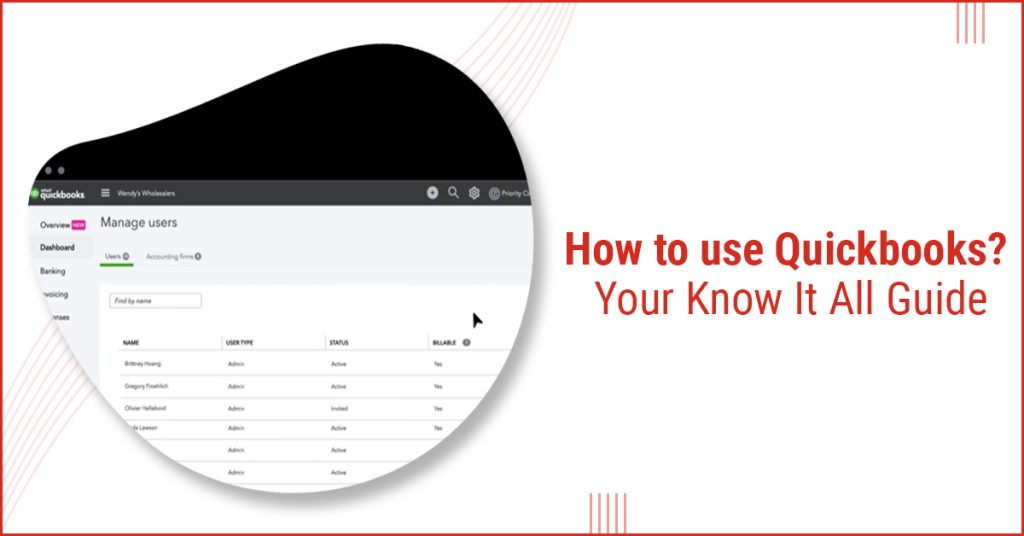Quickbooks: A multi-featured accounting software that simplifies multiple accounting tasks. Moreover, it helps businesses keep their accounting statements systemized despite a large amount of data.
Maintaining a proper book of accounts is important irrespective of the size of your business. Because disorganized business accounts not only harm your business in the long run, they can push your business on the verge of a closedown. Quickbooks online make maintaining and managing accounts simpler for every business organization to prevent these complications. Helping manage a diverse array of things, including sales of the Company, daily expenses, Quickbooks online simplifies how a businessperson sees accounting.
Furthermore, Quickbooks online helps you with almost every business transaction that needs to be recorded, including creating customer invoices, paying bills to employees, and tax filing. In this blog, we will focus on knowing how to use Quickbooks. Thus, no matter if you are searching for how to use Quickbooks for small business or a large one, this blog will act as a guide for you.
Basic facts you should know about Quickbooks online:
Founder- Scott Cook & Tom Proulx
Invented in- 1983
Type of Software- Accounting Software
Let’s befriend Quickbooks online by knowing how to use Quickbooks for small businesses or big companies & their uses.
How to use Quickbooks?
Now that you have decided to go with Quickbooks online, it’s essential to know how to use Quickbooks.
These Quickbook online introduction steps will guide you about the use of Quickbooks and its common features.
How to Install Quickbooks online?
As a new user, the first thing you need to do is install Quickbooks to enable Quickbooks personal use. Thus, Quickbooks installation is the most critical step in the initial Quickbooks online setup process. Firstly, if you will be using Quickbooks online on your computer & it doesn’t share files with other computers, select “I will be using Quickbooks on this computer.” Also, if other computers will be sharing the files, choose the option that works for your business to use network sharing.
Further, log into Quickbooks online, and choose the features you will be using in the application.
These options include:
- Send & track invoices
- Organize your expenses
- Manage your inventory
- Track your retail sales
- Track your bills
- Track hours
- Track your sales tax
- Pay your employees
If you’re going to sell products in the future, you should select “Manage your inventory” from the options. It’s wise to think about where you want to see your business in the future while choosing the features you’ll use. Also, you don’t have to worry if you skip the one you need, as you can add it later.
Gather Essential Documents
Collect the essential documents needed to set up Quickbook files. Required information includes your business name & address, tax id numbers, & financial statements.
Create Your Company’s Profile
To create your Company’s profile, click on the Quickbooks Desktop icon. For the first use, you will be getting the option to use the EasyStep Interview Wizard to help you with the process of setting your Company profile. If you have never used Quickbooks online, then it’s wise to take advantage of the wizard option.
Set up & Manage Your Vendor Accounts
Click on “Vendor Center” in the top toolbar and choose the “New Vendor” tab to create a new account. Further, select the “New Transaction” button to add a transaction. You can also connect Quickbook to Excel to export your vendors’ information or to Word to draft a letter to them. Click on the “Excel” or “Word” tab to make Quickbooks personal use.
Set up & Manage Your Employee Accounts
Click on “Employee Center” to create & manage your employee accounts. Further, choose “New Employee” to add employee information & click on the “Transaction” Tab for adding paycheck & other information. Also, use the “Enter Time” tab to manage timesheets.
Set-Up & Manage Your Customer Accounts
Varying Employee & Vendor accounts that keep a record of your expenses, Customer accounts record your income. To keep the record of the money that has been paid or owed to you, click on “Customer Center.” Then select the “New Customer & Job” tab to add a new source of income. For adding a new transaction, choose the “New Transaction” option and add invoices, estimates, & payments. Also, just like the vendor accounts, you can export customer information to Excel or Word.
Read More:- How To Setup Quickbooks Online For A Business: 8 Easy Steps
Generate Reports
Use the “Report Center” feature to generate reports and get a clear overview of your business financial statements like the Cash Flow Statement.
Benefits of the use of Quickbooks
After knowing how to use Quickbooks, knowing the benefits of using Quickbooks online is essential. Let’s explore the benefits of Quickbooks for Quickbooks personal use/ professional use.
Simple to use
No matter if you want to learn how to use Quickbooks for a small business/ a bigger one, the software makes it simple to use. Also, with Quickbooks online, you can easily manage your business’s accounting work through your laptop, computer, tablet, or smartphone. Moreover, the software not only fulfills your accounting needs instantly, but it also comes with a 30-day free trial.
Manages Tax
By helping you file your Tax reports, Quickbooks online enables you to monitor your income correctly. Also, the software allows you to save a good chunk of time & money that would be otherwise invested in the process of tax planning and report generating.
Secures Financial Data
Quickbooks safeguard your data while storing it in one place. Besides this, Quickbooks takes automatic backups of your data to keep it up to date.
Enhances Productivity
Quickbooks help enhance the Company’s productivity by helping you get more time to focus on the main work line. Also, proper accounting statements help you make better financial decisions helping your Company grow in the long run.
Runs Reports
The software helps you avail “Run Reports” feature anywhere. Further, this enables you to check reports anywhere & anytime you want. It allows you to keep a check on the different aspects of your business simultaneously and prepare better for its future.
If you still find it difficult to manage QuickBooks or feel the need for extra knowledge, visit Wire IT Solutions today.